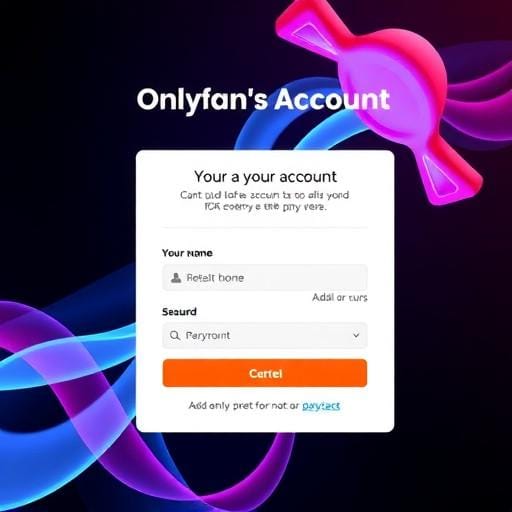In the age of digital content subscriptions, platforms like OnlyFans have taken the world by storm, offering exclusive content from creators across various niches. However, as with any subscription service, there may come a time when you decide to unsubscribe. Whether you’re looking to reduce your monthly expenses or simply take a break, knowing how to unsubscribe from OnlyFans is essential. This guide will walk you through the process step by step, ensuring you can manage your subscriptions with ease.
Understanding Your Subscription
Before diving into the unsubscription process, it's important to understand how OnlyFans subscriptions work. Unlike traditional services, OnlyFans operates on a monthly subscription model per creator. This means that if you’re subscribed to multiple creators, each subscription is handled individually. Keep this in mind as you proceed to unsubscribe.
Steps to Unsubscribe from OnlyFans
Confirm Cancellation
After turning off auto-renew, you may be prompted to confirm your decision. Follow the on-screen instructions to finalize the cancellation. It's always a good idea to double-check that the auto-renew feature is indeed off.
Turn Off Auto-Renew
On the creator's profile page, you should see an option related to your subscription status, usually labeled as ‘Auto-Renew’. Toggle this option off to cancel the subscription. Once turned off, your subscription will not renew at the end of the current billing cycle.
Select the Subscription to Cancel
Review the list of subscriptions and identify the creator whose subscription you wish to cancel. Click on their profile to access more options.
Navigate to Your Subscriptions
Once logged in, click on your profile icon, typically located at the top right corner of the screen. From the dropdown menu, select ‘Your Subscriptions’ or a similar option. This will take you to a page listing all the creators you are currently subscribed to.
Log Into Your Account
Begin by logging into your OnlyFans account using your preferred web browser. This step is crucial as you need to access your profile and subscriptions directly from the platform.
What Happens After You Unsubscribe?
Once you’ve successfully canceled a subscription, you will still have access to the creator’s content until the end of the current billing period. After this period, access will be revoked unless you decide to re-subscribe. Keep in mind that unsubscribing does not entitle you to a refund for the remaining days of your subscription period.
Conclusion
Unsubscribing from OnlyFans is a straightforward process, but it requires attention to detail to ensure you’re managing each subscription effectively. By following the steps outlined above, you can easily navigate your account settings and take control of your subscriptions. Whether you’re managing your budget or simply changing your content preferences, OnlyFans makes it simple for users to unsubscribe and resubscribe as they see fit.
Remember, managing digital subscriptions is an essential skill in today's digital age, helping you maintain a balance between your online content consumption and financial health.