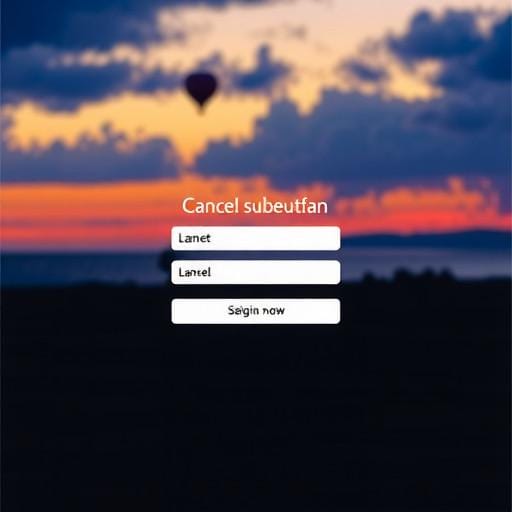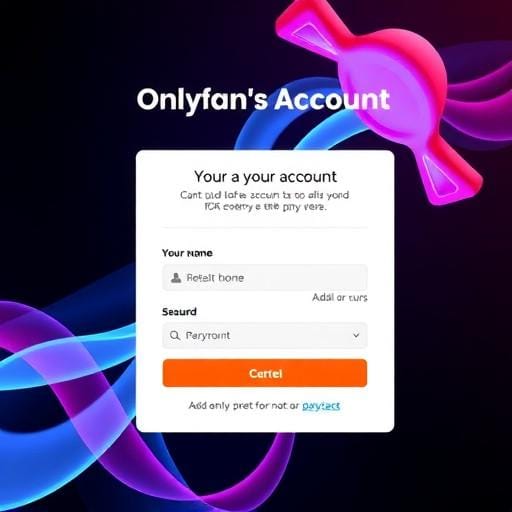OnlyFans has become a popular platform for content creators and subscribers alike, offering a diverse range of exclusive content. However, if you find yourself needing to cancel your subscription, whether for financial reasons or simply because your interests have changed, it's important to know how to navigate the process efficiently. In this guide, we'll walk you through the steps to cancel your OnlyFans subscription smoothly.
Understanding OnlyFans Subscription Model
OnlyFans operates on a subscription-based model, where users pay a monthly fee to access exclusive content from their favorite creators. This model allows creators to monetize their content effectively while providing subscribers with unique and personalized experiences. However, subscriptions are set to renew automatically at the end of each billing cycle, unless cancelled.
Steps to Cancel Your OnlyFans Subscription
Canceling your subscription on OnlyFans is a straightforward process. Follow these steps to ensure a hassle-free cancellation:
- Log In to Your OnlyFans Account: Start by logging into your account using your credentials on the OnlyFans website.
- Navigate to Your Subscriptions: Once logged in, click on your profile icon located at the top right corner of the screen. This will open a dropdown menu, where you should select 'Your Subscriptions'.
- Find the Subscription You Want to Cancel: In the 'Your Subscriptions' section, you'll see a list of all the creators you are currently subscribed to. Locate the subscription you wish to cancel.
- Cancel the Subscription: Click on the subscription and look for the 'Auto-Renew' toggle. Turn off the auto-renew option. This action will prevent the subscription from renewing at the end of the current billing cycle.
- Confirm Cancellation: A confirmation prompt will appear. Confirm your decision to cancel the subscription.
Once these steps are completed, your subscription will remain active until the end of the current billing period, after which it will not renew.
Things to Keep in Mind
- No Refund Policy: OnlyFans typically does not offer refunds for cancelled subscriptions. Be sure to cancel before the renewal date to avoid unwanted charges.
- Access Until Expiration: Even after cancelling the auto-renewal, you'll retain access to the content until the subscription period officially ends.
- Email Confirmation: After cancelling, you should receive an email confirmation. Keep this for your records in case any issues arise.
Conclusion
Cancelling a subscription on OnlyFans is a simple process that can be completed in a few steps. Whether you're taking a break or deciding to explore other content, understanding how to manage your subscriptions ensures you have control over your online spending and content preferences. Remember to cancel before the renewal date to avoid any unexpected charges, and enjoy the content until your subscription officially ends. Happy browsing!