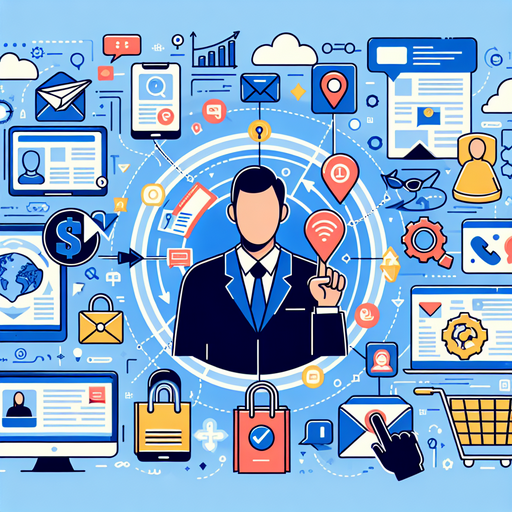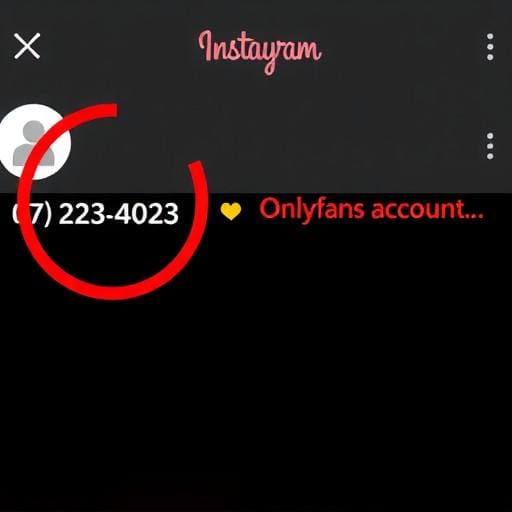In today's digital age, managing your online presence is important, and sometimes this means deleting accounts you no longer wish to maintain. If you're looking to delete your OnlyFans account, you've come to the right place. This guide will walk you through the process step-by-step, ensuring a smooth and hassle-free experience.
Understanding OnlyFans
OnlyFans is a subscription-based platform that allows creators to share exclusive content with their subscribers. While it offers a unique space for creators and fans to connect, there may come a time when you decide to step away from the platform. Whether it's due to privacy concerns, a change in content strategy, or simply a lifestyle change, deleting your OnlyFans account is a straightforward process.
Steps to Delete Your OnlyFans Account
- Log In: Start by logging into your OnlyFans account using your username and password.
- Access Account Settings: Once logged in, navigate to your account settings. This can typically be found by clicking on your profile icon or the menu option.
- Locate the Delete Option: Within the account settings, look for an option related to account management or privacy settings. Here, you should find the option to delete your account.
- Follow the Prompts: Click on the delete account option and follow any prompts or confirmations. OnlyFans may ask you to confirm your decision or provide feedback on why you're leaving.
- Verify Your Identity: For security reasons, you might be asked to verify your identity. This could involve entering your password again or completing a CAPTCHA.
- Finalize Deletion: Once all steps are completed, finalize the process. You should receive a confirmation that your account deletion request has been processed.
Things to Keep in Mind
Before you delete your OnlyFans account, consider the following:
- Pending Subscriptions: Ensure that all subscriptions are canceled. Deleting your account will not automatically cancel any active subscriptions you have.
- Content Saved: Once your account is deleted, you will not be able to recover any content or data associated with it. Make sure to save any important information beforehand.
- Confirmation Email: After deleting your account, check your email for a confirmation message from OnlyFans. This serves as proof that your account has been successfully deleted.
Conclusion
Deleting your OnlyFans account is a personal decision and one that should be considered carefully. By following the steps outlined above, you can ensure that the process is completed efficiently and securely. Whether you're looking to protect your privacy or simply taking a break from the platform, understanding how to manage your digital footprint is crucial in today's online world.
If you have any further questions or run into issues, consider reaching out to OnlyFans support for assistance. They can provide additional guidance tailored to your specific situation.